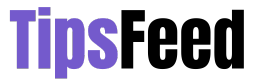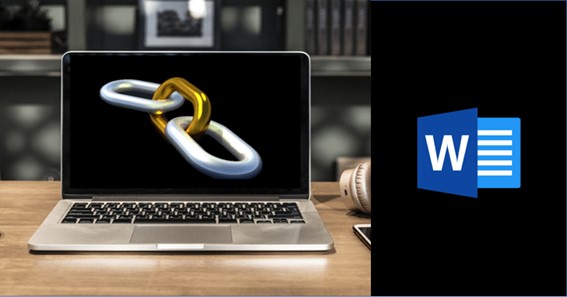How to remove hyperlink in word? Whenever you copy a text from a webpage into a word document it is very annoying to get the links also pasted. It is very easy to remove a hyperlink and also to paste the text without the links. We have brought for you 3 methods by which you can easily remove the hyperlinks. Without wasting any time let us see how to remove hyperlink in word with the easiest way
How To Remove Hyperlink In Word?
To remove Hyperlink in Word you have to follow the steps below
- Open the word file
- Click on the text that has a hyperlink
- Select the text
- Right-click on the text
- Click on remove hyperlink
- You will the plain text now
Remove All Hyperlinks In Word
To remove all hyperlinks in a word file at once you need to
- Open the word document that has a hyperlink
- Press Control + A
- Press Control + Shift + F9
- You will see all the hyperlinks are removed
Paste Without Hyperlinks
You can paste a text from any website without the hyperlinks by following the steps below
- Open the website from where you need to copy the text
- Copy the text you need
- Open the word file
- Click where you want to paste the text
- Right-click on word file
- Select paste as plain text
- Your text will be pasted without any link
Click here – How To Change Default Font In Word?
You can search for more about similar topics like these on Tipsfeed.
FAQ
Can I Remove All Hyperlinks From A Word Document At Once?
Yes, you can remove all the hyperlinks from a word document at once. You need to simply do the following.
To remove all hyperlinks in a word file at once you need to
- Open the word document that has a hyperlink
- Press Control + A
- Press Control + Shift + F9
- You will see all the hyperlinks are removed
How Do You Remove Hyperlinks In Word On A Mac?
To remove hyperlinks in word on Mac
- Open the word document
- Select the text that has a hyperlink
- Click on the insert menu
- Click on hyperlink
- Click on the remove link
How Do I Remove Hyperlinks In Word 2016?
To remove Hyperlink in Word 2016 you have to follow the steps below
- Open the word file
- Click on the text that has a hyperlink
- Select the text
- Right-click on the text
- Click on remove hyperlink
- You will the plain text now
How Do I Remove All Hyperlinks In Word 2007?
To remove Hyperlink in Word 2007 you have to follow the steps below
- Open the word file
- Click on the text that has a hyperlink
- Select the text
- Right-click on the text
- Click on remove hyperlink
- You will the plain text now
How Do I Remove All Hyperlinks?
Press Ctrl + A keys at the same time to select the whole document. 2. Next press Ctrl + Shift + F9 keys simultaneously to remove all hyperlinks in the current document. Note: The shortcut method will remove all underlying fields.
How Do You Hyperlink Back To A Table Of Contents?
In other words, you click the hyperlink to the heading, do some reading or work at the heading, then press Shift+F5, and Word jumps back to the TOC.
How Do You Get Rid Of Hyperlinks In Word?
To remove a hyperlink but keep the text, right-click the hyperlink and click Remove Hyperlink. To remove the hyperlink completely, select it and then press Delete.
What Does Alt F9 Do In Word?
Alt+F9 will toggle the display of all fields in the document. The setting is a global one, which can also be set through File | Options | Advanced: Show document content: Show field codes instead of their values.
How Do I Get Rid Of Purple Hyperlinks In Word For Mac?
Word for Mac OS X
In the “Styles:” section, select Hyperlink, and then click Modify…. From the list under “Font Color:”, choose the color you want. To save your changes, click OK, and then OK again.
Conclusion
Removing a hyperlink from a text is very easy as easy it is to insert. We have mentioned the easy methods with which you can remove hyperlinks. These various methods can easily convert a URL text to plain text. You can use any of one method for how to remove hyperlink in word?
Click here – What Is An Appositive Phrase?
To Know Some Great Stuff Do Visit FilmyViral
To Know Some Great Stuff Do Visit FinanceNInsurance
To Know Some Great Stuff Do Visit FindingCEO