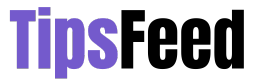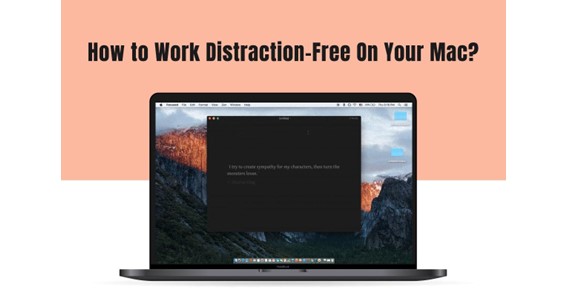Do you spend an inordinate amount of time browsing through apps and browser notifications on your Mac? Do you easily get distracted and lose focus? Does it take you a long time to re-focus after getting distracted?
The primary reason that distractions dangerously threaten your productivity and work output is because it takes an average of 23 minutes and fifteen seconds to get back to the task.
Hence, here are some tricks and tips to eliminate distractions on your Mac and focus on your tasks.
Work In Full Screen
One of the simplest yet effective ways to work distraction-free is to work in full screen. You can maximize the app window so it hides everything else.
Furthermore, you choose to hide the Dock. This will give you more screen real estate and also hide it from view so you don’t have to look at all the different apps tempting you to click on their icons.
Disable Browser Notifications
It is possible to customize browser notifications on your Mac. You can choose to disable all notifications or allow some websites to send you alerts.
If you are using Safari, open the app on your Mac > Settings > Websites > Notifications > turn off Allow Notifications.
Although Safari is the default macOS web browser, some people prefer using Chrome. After all, Google Chrome remains the undisputed champion for extensions. You can also stop receiving notifications from this browser. The steps how to disable notifications on Chrome are similar to Safari. Open Google Chrome > click the three-dot menu > Settings > Privacy and Security > Site Settings > Notifications > toggle off Sites Can Ask to Send Notifications > under the Allow section, right-click on the websites you allow notifications from, and choose Remove.
Click Here – 7 Tips for Capturing Perfect Wildlife Shots
Set Up Focus
Focus is similar to Do Not Disturb. It is a feature released by Apple in macOS Monterey and iOS 15, and it is available on later versions of the OS.
With Focus, you can select the notifications you want to silence and allow only those you want to receive. You can access and set up Focus by going to System Preferences > Dock & Menu Bar > Focus.
There are standard Focus modes, and you can create custom Focus modes. You can even modify the custom modes according to your requirements. It is possible to create different modes for Work, Exercise, Driving, Swimming, etc. Then, sync the Focus modes so the settings are applied across your Apple devices.
Remove Desktop Clutter
Are you living under the impression that only notifications and alerts are distracting? A cluttered desktop is equally annoying and distracting. It even makes it difficult to find the files you need, which is the sole reason why you’ve scattered the files on the desktop.
It is essential to put the files in specific folders neatly. You can also use the Stacks feature to organize the desktop automatically.
Use Screen Time
Screen Time lets you schedule downtime, monitor usage and set time limits on your Mac and other Apple devices.
You can turn on this feature by clicking the Apple menu > System Preferences > Screen Time > Options > Turn On. You can apply the changes across your Apple devices.
Use apps that remove distractions
Some apps are designed to remove distractions. You can install them on your device to help you focus on your tasks. Examples of some apps you can install are:
- Hey Focus – Hey Focus lets you set specific hours in the day when you don’t want to check Facebook, Twitter, email, etc. You can define certain apps and websites you wish to block during working hours from within the settings of the application. You can even choose to run Hey Focus on a schedule, and it will help you to work without distractions. Even if you wander into a potentially distracting website or app, you won’t be able to access it.
- Bartender – Bartender helps to cut down on the visual clutter of a menu bar by placing all the application icons into a folder. While they are there when you need them, they don’t cause visual clutter.
- Noizio – Noizio is the app for you if you are easily distracted by noise. This is a simple application packed with ambient sounds. You can play these sounds in the background. So, the next time there’s someone talking about sports next to your desk, you can turn on this application.
- HazeOver – Whether you are focusing on one task or several, it is likely that there are several windows open on your Mac. These include your music application, browser, Mail application, etc. These apps may display numerous windows that are distracting. You can use HazeOver to focus on one window at a time.
Conclusion
These are some tricks and tips to focus on your task when using a Mac. Install apps or exercise self-control to improve productivity.